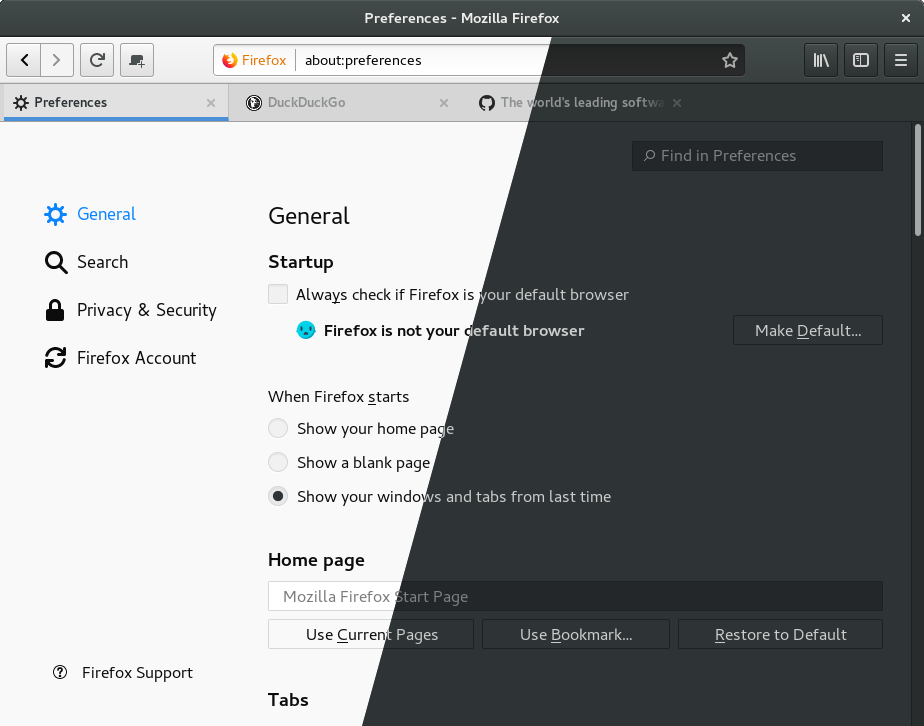3.9 KiB
Firefox Gnome Theme
Description
This is a bunch of CSS code to make Firefox 57+ look closer to GNOME's default theme. It styles the UI and, if you pick the dark variant, interal Firefox' pages like about: and view-source:. Both light and dark variants are supported.
Installation
Extensions can no longer style UI elements, but we can still use good old
userChrome.css and userContent.css files. Just drop this repo to your
chrome directory:
-
Go to your Firefox profile's directory.
-
Clone this repo to the
chromedirectory:git clone 'https://github.com/kurogetsusai/firefox-gnome-theme.git' chrome -
Enable the theme in your
userChrome.cssfile. Open it with your favorite text editor and follow instructions to enable one of the theme variants. You can also enable extra features here.
The GTK theme variant must match the variant you picked for this Firefox theme, which means you must either enable (for the dark variant) or disable (for the light one) global dark theme in GNOME Tweak Tools, or alternativelly, you can run Firefox with a specific variant without changing the global theme by supplying the GTK_THEME variable like this:
```sh
# for the dark theme
GTK_THEME=Adwaita:dark firefox
# for the light one
GTK_THEME=Adwaita:light firefox
```
- Optionally you can enable styling of Firefox' internal pages in your
userContent.cssfile.
You can also create customChrome.css and customContent.css files, which will
be loaded after userChrome.css and userContent.css files. Everything you put
in those files will survive updates, so you can use them to apply your own
custom styles or copy the relevant @import lines to preserve your
configuration. Remember all @imports must be at the top of the file (other
rules are allowed below @import declarations).
You might want to adjust your default link colors so they are more visible on
dark background, either drop the code below into your
(firefox profile)/user.js file or change them manually in about:config.
user_pref("browser.active_color", "#cc1a1a");
user_pref("browser.anchor_color", "#0a8dff");
user_pref("browser.visited_color", "#0871cc");
user_pref("browser.display.background_color", "#2e3436");
user_pref("browser.display.foreground_color", "#ccc");
You can't get rid of the title bar for now (except for Fedora I think, where you can enable CSD in about:config), but you will be able to do it when they add client-side decoration support. For now you can use a GNOME extension like No Title Bar to hide it.
Broken stuff
Icons might appear black where they should be white on some systems. I have no
idea why, but you can adjust them in the ui/theme.css file, look for
filter: invert.
I haven't finished styling the new... new tab page. I just replaced it with a
blank page, because I don't like all that clutter anyway, but feel free to
finish it yourself (my attempts are in the userContent.css file, look for
about:newtab).
Probably more things are broken, it looks okay for me, feel free to report issues here on GitHub and share your ideas if you know how to fix them.
Development
If you wanna mess around the styles and change something, you might find these things useful.
To use the Inspector to debug the UI, open the developer tools (F12) on any page, go to options, check both of those:
- Enable browser chrome and add-on debugging toolboxes
- Enable remote debugging
Now you can close those tools and press Ctrl+Alt+Shift+I to Inspect the browser UI.
Also you can inspect any GTK3 application, for example type this into a terminal and it will run Epiphany with the GTK Inspector, so you can check the CSS styles of its elements too.
GTK_DEBUG=interactive epiphany
Feel free to use any parts of my code to develop your own themes, I don't force any specific license on your code.